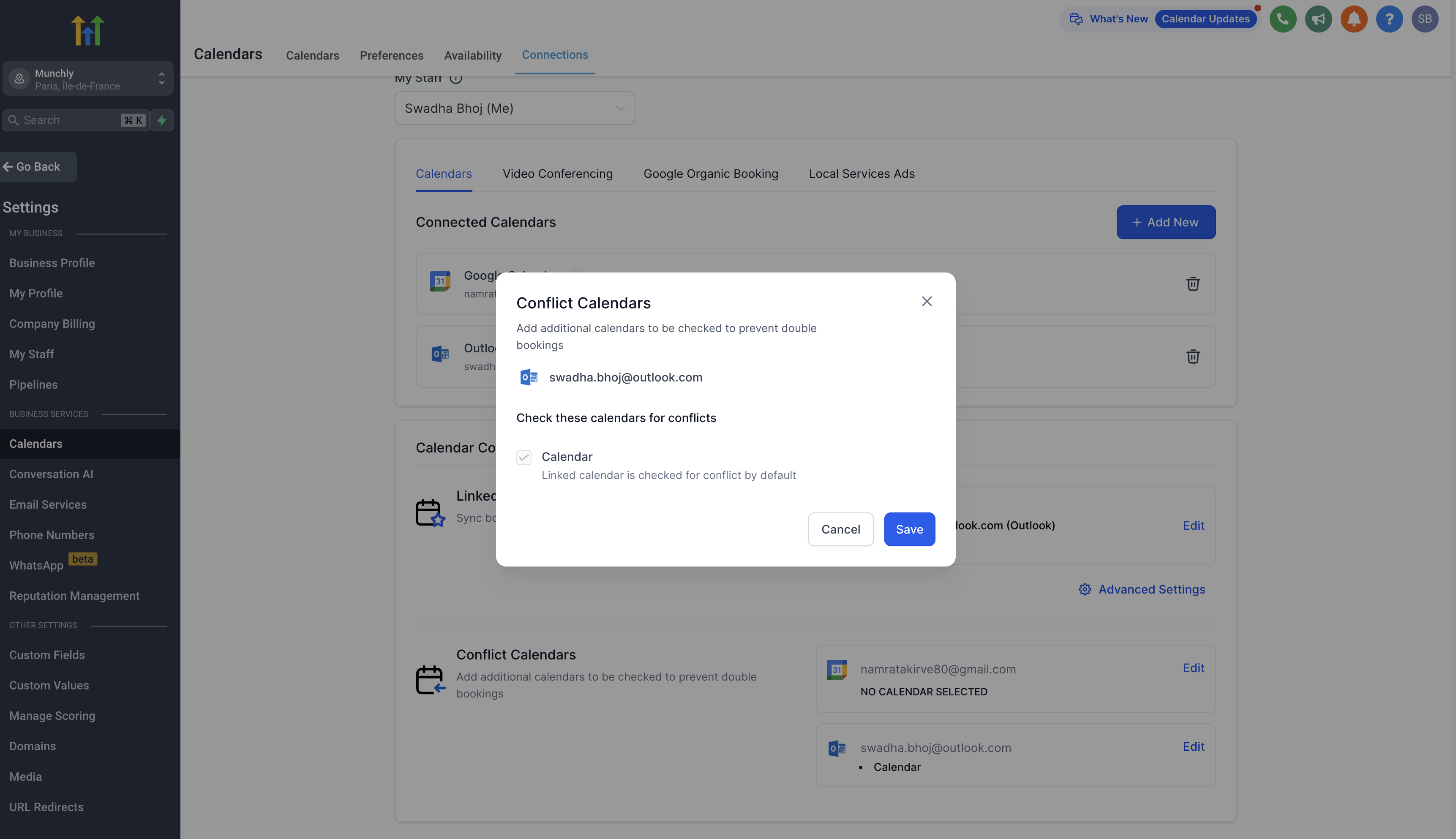You need access to your Outlook account associated with the Outlook Calendar you want to connect.
Check if writer's access is required:
If you want to add events created in the system to your Outlook Calendar, writer's access is necessary for the calendar.
If you simply want to fetch all your events from your Outlook Calendar to the system, read-only access will suffice.
To connect to Outlook Calendar, follow these steps:
1. Navigate to 'Calendars' > 'Calendar Settings' > 'Connections.'
2. Click on 'Add New.'
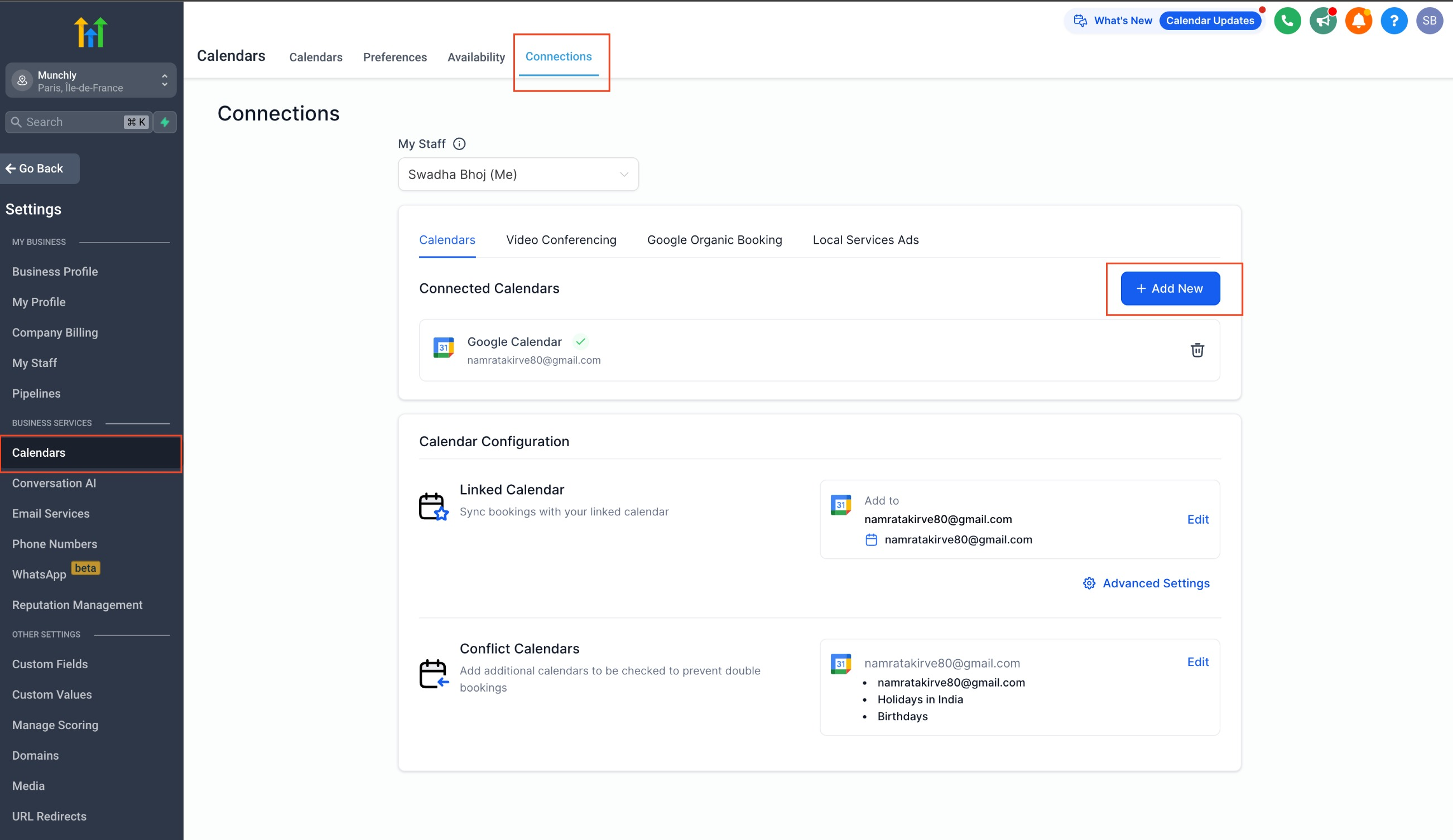
3. Choose 'Outlook Calendar' and click 'Connect.'
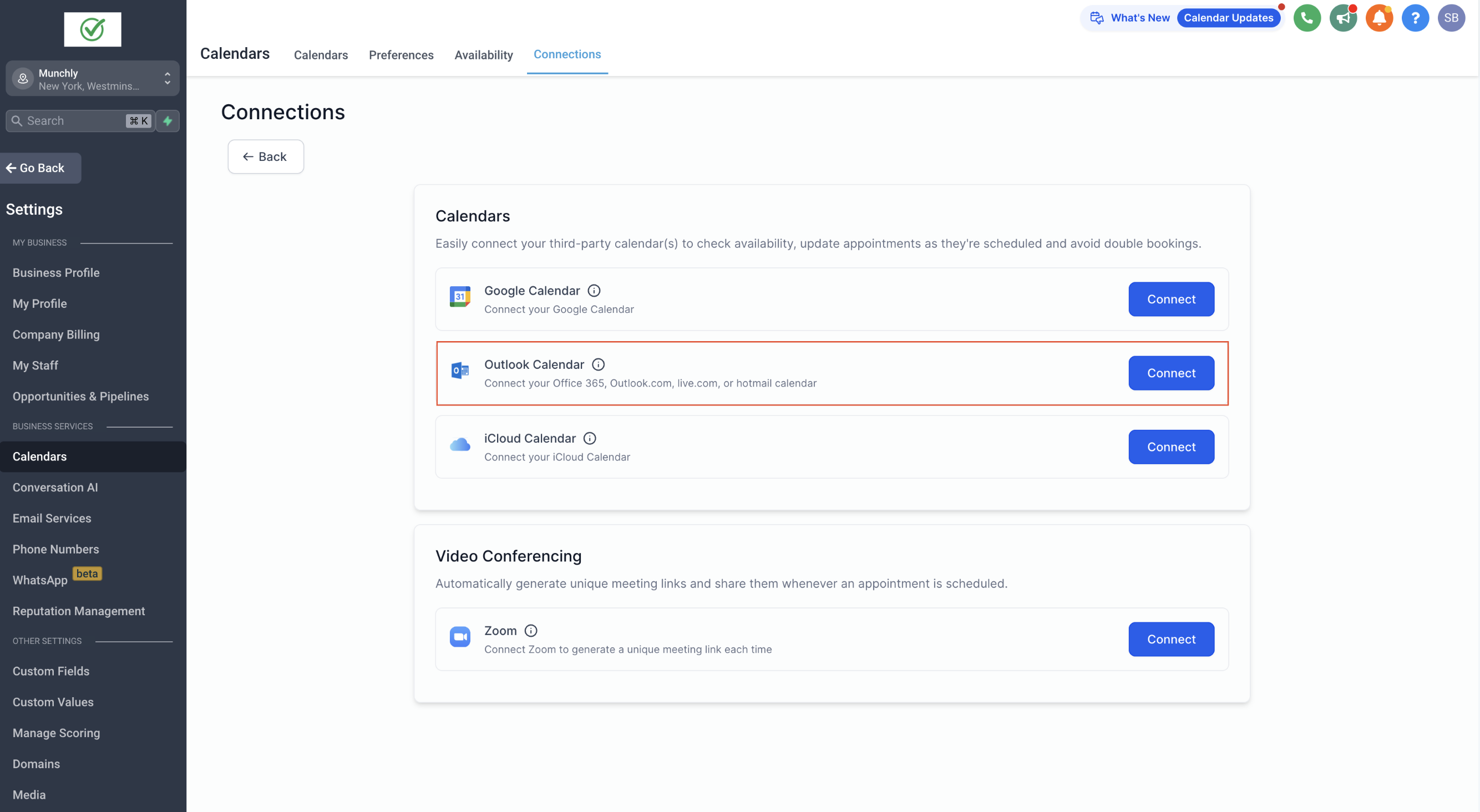
4. Complete the authentication process by signing into your outlook account and granting the necessary access.
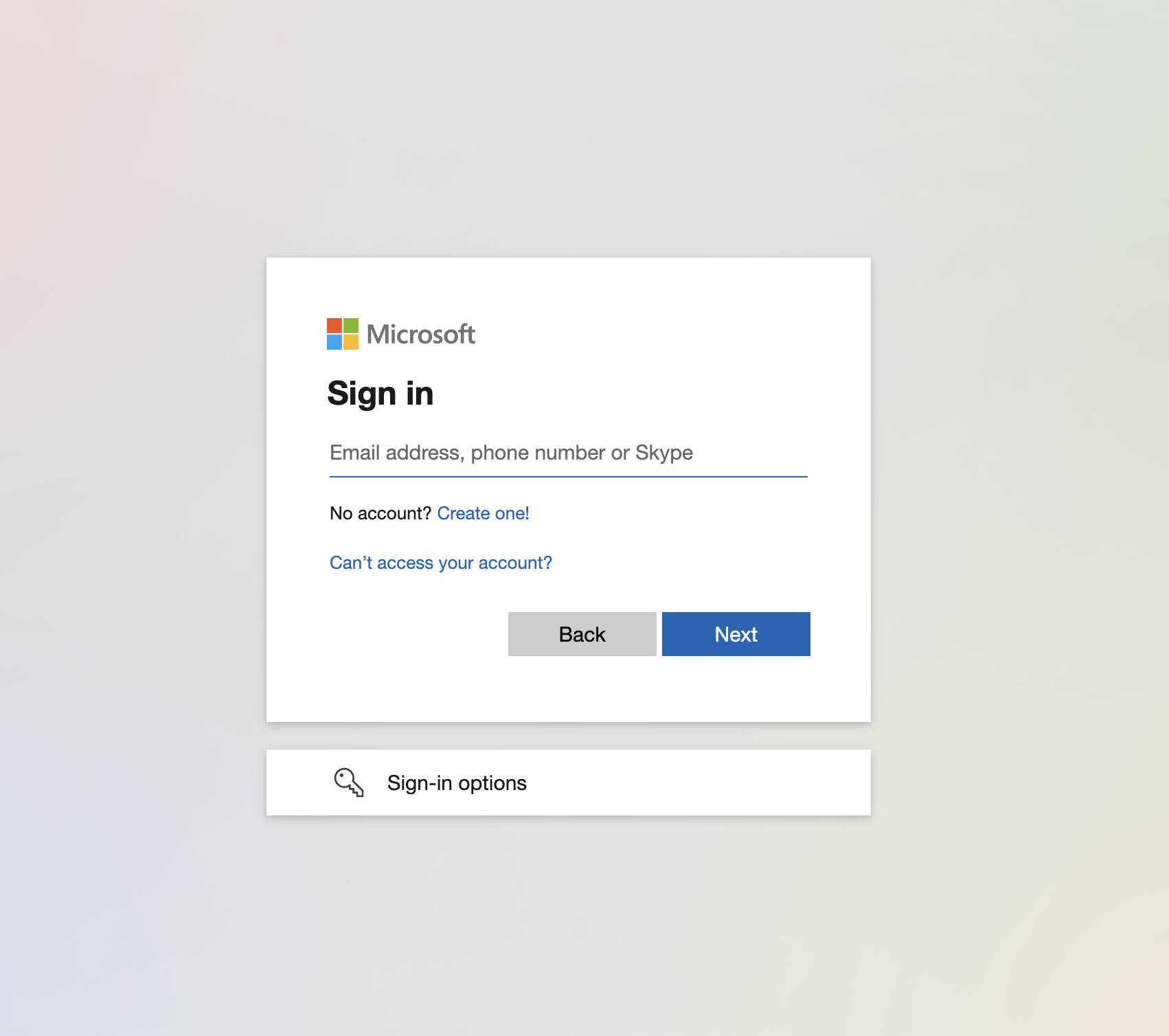
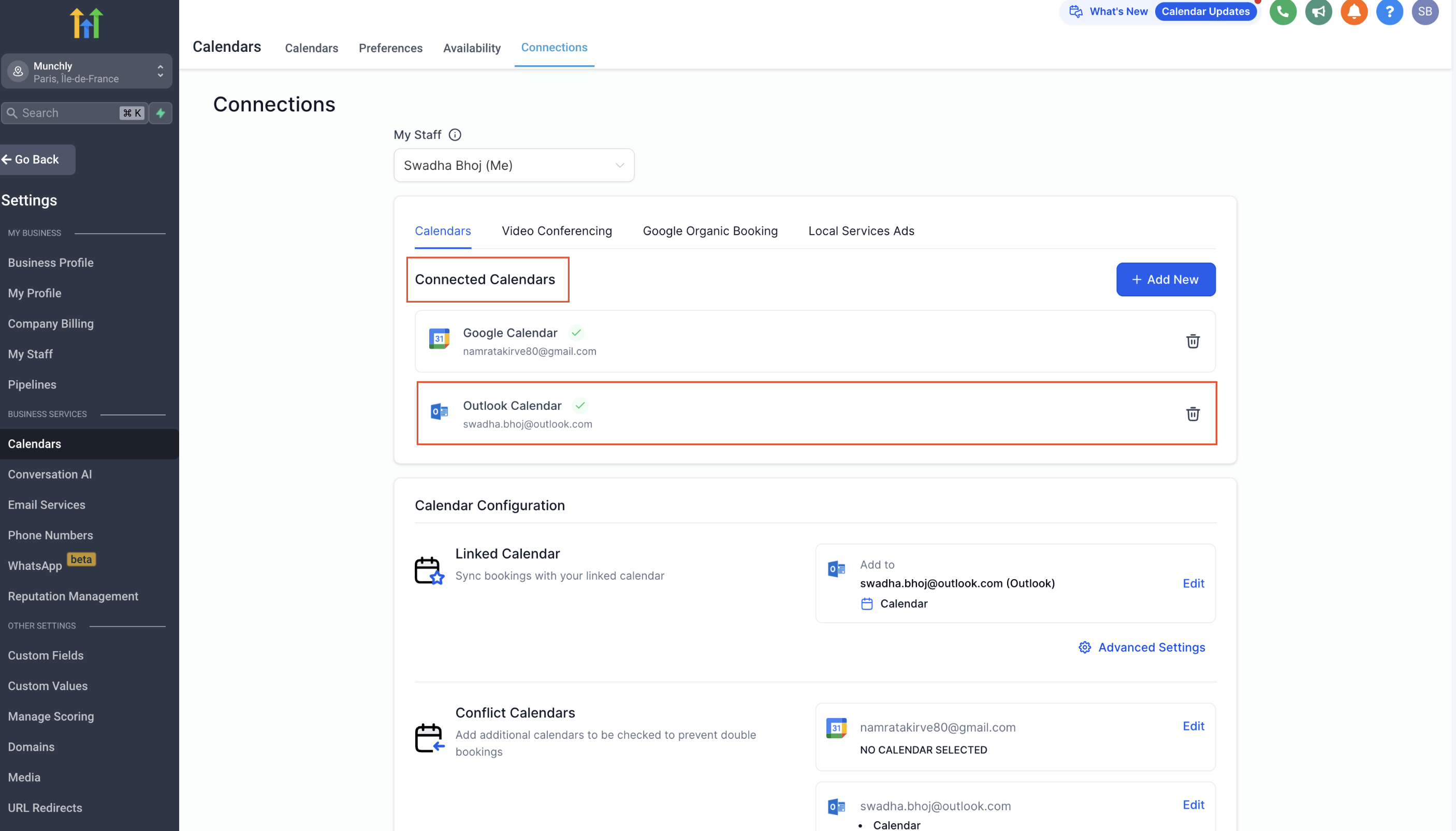
After connecting your Outlook calendar, complete the setup by selecting your linked calendar and the conflicts calendar.
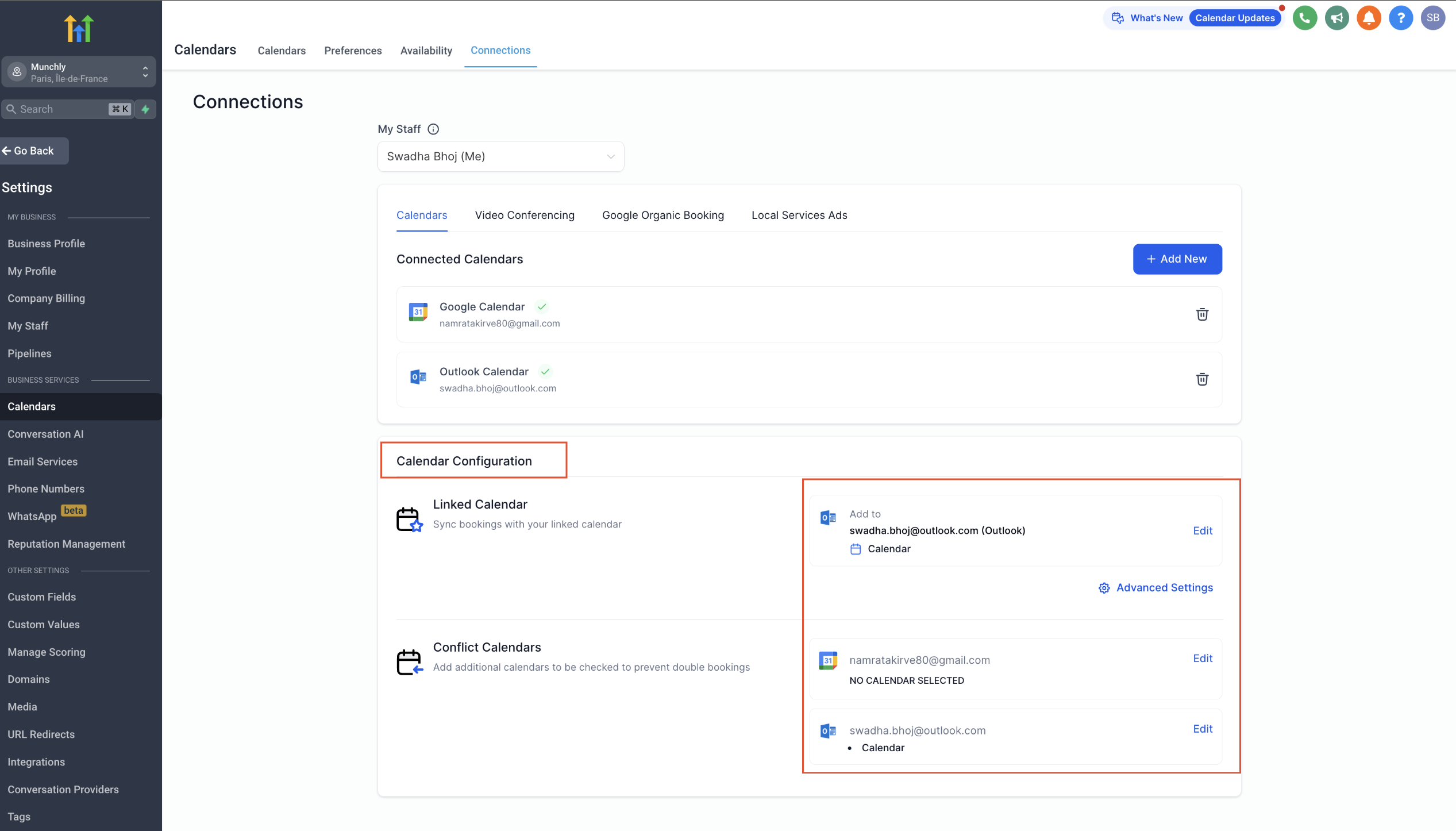
Calendar configuration involves two settings: Linked Calendar & Conflict Calendar.
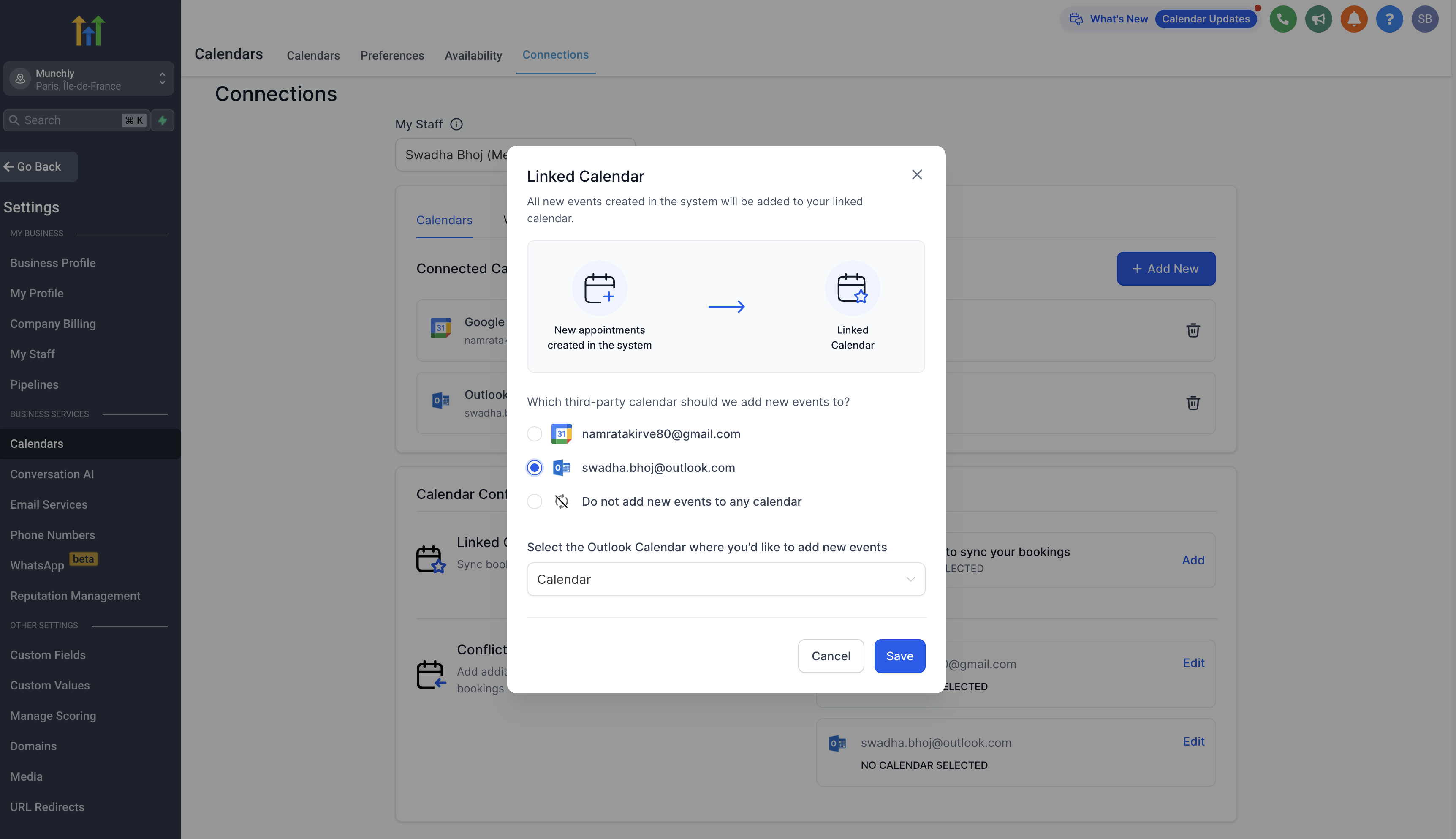
All new events created in the system will be added to your linked calendar. For example, any new event created in the system will sync to your linked calendar, allowing you to view it directly on this third-party calendar (e.g., Google).
Events from third-party calendars added as conflict calendars are synced to the system, blocking your availability for the event's duration.
The availability is blocked only if the event is marked as 'BUSY' in the third party calendar. For events marked as 'FREE', the events are fetched in the system but the availability remains open.
This ensures accurate availability and avoids double bookings. You can add multiple calendars to be checked to prevent double bookings.